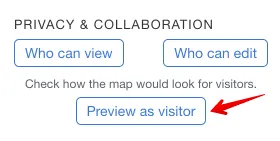Zoom controls on MapHub
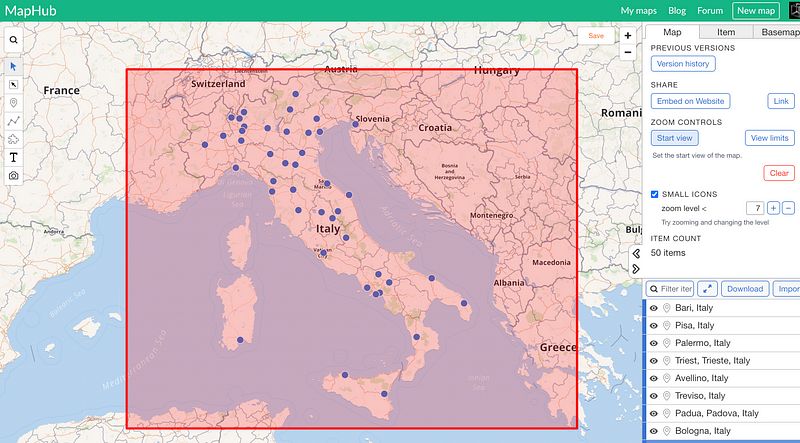
One of MapHub’s most frequently requested features is to specify the initial view of a map. This is now possible, as well as other advanced zoom-related features.
Note: By “zoom” or “view”, in this blog post, I’m referring to the map’s bounds or “bounding box”, as it’s called in the GIS world.
Start view
The “Start view” button allows you to specify the initial view the map should open at.
For example, your map is based around Italy, but you have one single point very far in San Francisco. This is how it’d open automatically.
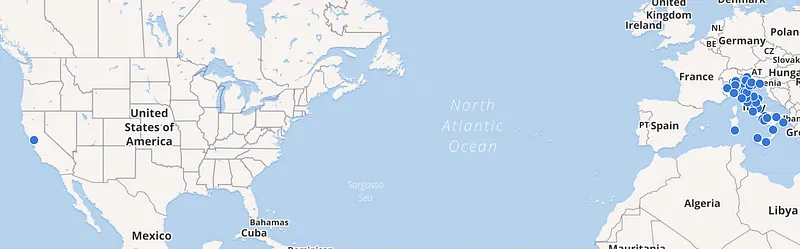
By clicking Zoom Controls / Start view / Set
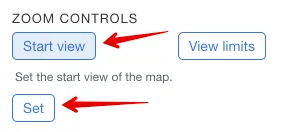
You can specify the current view as the map’s initial view. A red rectangle will show the current view’s bounding box.
After you are done, click the “Start view” button again to hide the red rectangle.
If you save and reload the map now, it will open showing the selected area only.

View limits
This button works the same as “Start view” but allows you to specify the view limits of the map. If you have view limits activated, your visitors won’t be able to browse the map outside of that area.
Link to the selected item
This button allows you to generate a link that opens the map centered on a specific item. You have to select the item first, then go to the Map tab and click the “Link to selected item” button. After setting the preferred zoom level, you can generate a link by clicking the “Generate link” button.
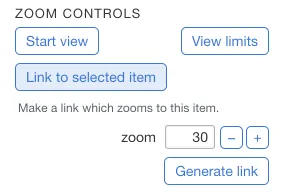
Preview as visitor
This button allows you to view the map as a visitor or viewer. On MapHub the same URL opens a map in “editor mode” or “viewer mode”, depending on if have the rights to edit a given map or not.
By clicking this button, you can check how the map would look for a visitor.