Organize into groups, reorder and hide items

The most requested features on MapHub have always been to provide better tools for organizing items. These include reordering them as well as organizing them into groups / folders. These are now possible, and are very simple to do.
Reorder items using drag and drop
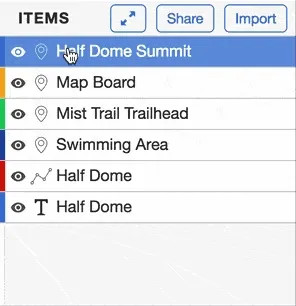
Organize into groups using drag and drop
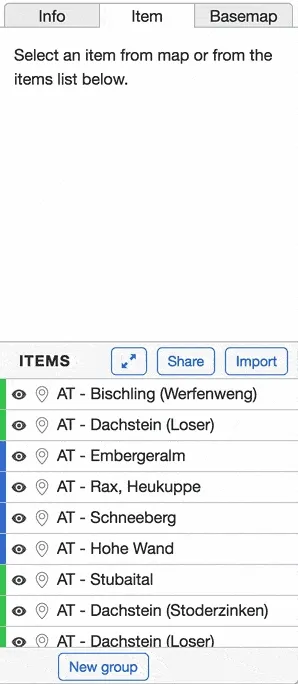
Using the group selector
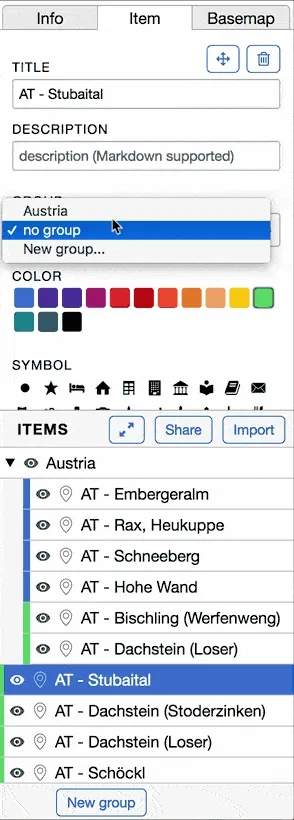
By importing
If you import a file, it’ll automatically be imported into a new group.
Hide and show items and groups
You can make both items and groups hidden by clicking on the visibility/eye icon. After this, the “Show all” button will only zoom to the visible items.
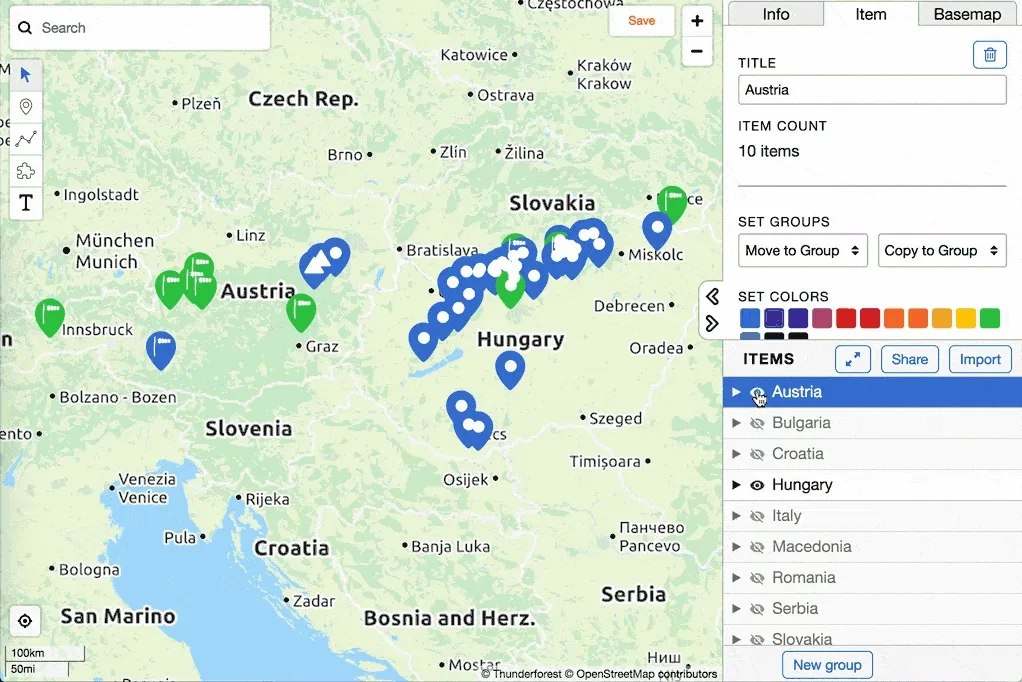
Batch operations using groups
Using groups, you can do batch operations on many items at once
- set colors
- set marker symbols
- move and copy to groups
- export to GeoJSON
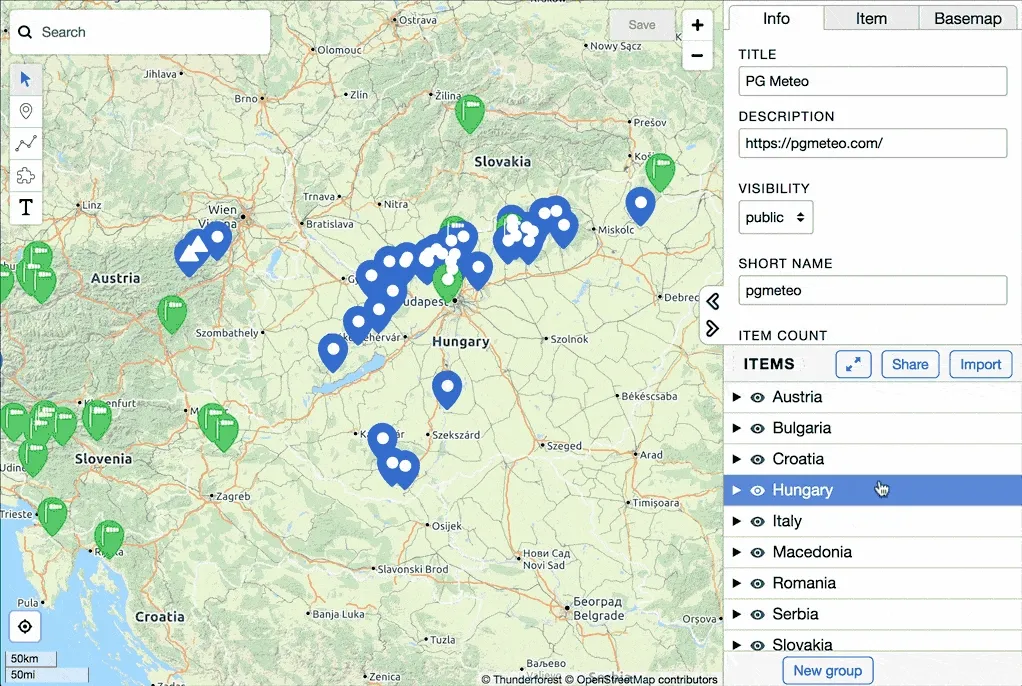
cover photo by Colton Duke on Unsplash