Introducing MapHub Images
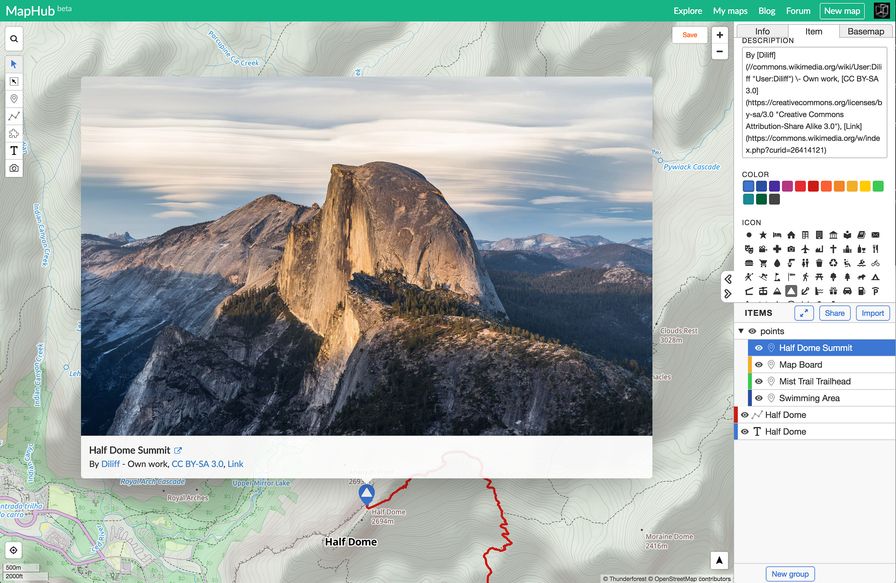
For a very long time, users have been asking how to upload images to MapHub maps. The solution involved uploading images to image hosting sites and using a special syntax to display them. This was neither user-friendly nor produced good looking images.
This has now been changed, with MapHub Images!
Have a look!
Even though this feature hasn’t been announced yet, some users already started creating maps using MapHub Images. For example, MapHub user JacobJohansen created public maps about his personal recommendation maps for Japan and Shanghai with amazing detail.
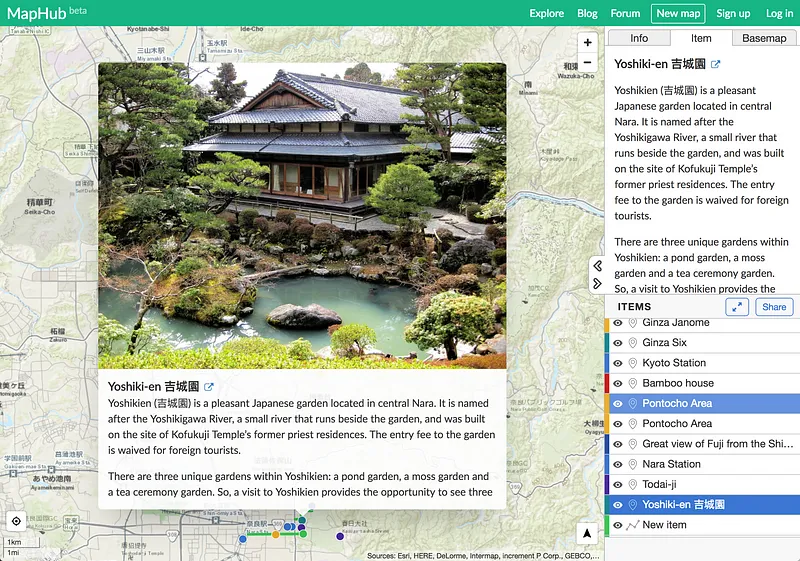
How to upload images to MapHub maps
There are two ways to upload images, using the Camera button or the Add Image button.
Camera button
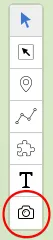
The camera button in the left side button bar uploads an image and creates a new point.
Images with GPS information
Using the camera button, if you upload an image with GPS information, it will be automatically placed on the map.
Images without GPS information
If there is no GPS information, the image has to be placed manually using the item panel’s “Place Image” button.
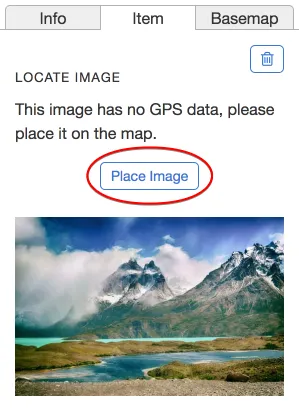
Add image button
You can also add images to all existing items, using the item panel’s “Add Image” button.
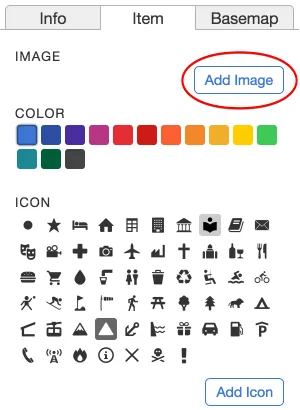
Linking to URLs
In addition to images, a new field “Link” has been added, which allows you to add links to items.
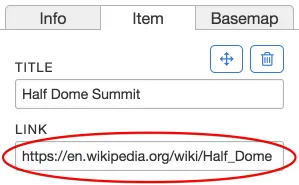
About image sizes
When you upload an image, it will be resized to multiple sizes and the best size will be auto-selected for all screen sizes. You don’t have to worry about resizing the images beforehand, just always upload a high-resolution photo to have the best looking results.